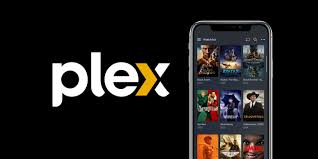IPTV Smarters on Amazon Fire TV Stick
Even though IPTV Smarters is listed on Google Play Store and Apple App Store for Android and iOS mobiles respectively, Amazon Store does not host it. Therefore, if you want it on your FireStick, you will need to sideload it. To sideload any app on your device, you should have the option Apps from Unknown sources enabled or turned on. So, let’s take care of this part first before we install IPTV Smarters on FireStick: – On the home screen of your FireStick, you will find the menu bar on the top In the menu bar, select Settings – In the Settings, choose the option My Fire TV – When the following set of options are displayed on the next screen, click Developer Options – Now, you need to check whether Apps from Unknown Sources is OFF or ON Click it once if it is OFF – A quick warning message is displayed To keep Apps from Unknown Sources switched on, click Turn on With this, you have configured the FireStick settings to allow the installation of IPTV Smarters and other third-party apps. Follow the steps below: STEP 1: We will first install the Downloader app This app will help you sideload IPTV Smarter on FireStick (because browser downloads are not allowed) STEP 2: Highlight the Search option on the home screen of FireStickType the name of the app (which is Downloader)Click the Downloader option when it is displayed in the search resultsChoose the Downloader icon on the following screen and download and install the app STEP 3: You may now open the Downloader appWhen you run this app for the first time, a set of prompts will appear. Dismiss them until you see the following screen On this screen, you need to click the URL textbox on the right side (make sure the Home option in the left menu is selected) where it says ‘http://’ STEP 4: Go ahead and enter the following path on this window: https://iptvsmarters.com/smarters.apk Click GO STEP 5: Give it a minute or two until the IPTV Smarter is downloaded onto your FireStick device STEP 6: When the download has completed, the Downloader app will run the APK file and the installation will start Click Install STEP 7: Wait for the installation to finish STEP 8: Installation is concluded with the App installed notification You may now choose to click OPEN and get started with IPTV Smarters I recommend choosing DONE so that you may first delete the APK file and save some space on the FireStick storage STEP 9: If you clicked DONE above, you will be back on the Downloader interface Click Delete STEP 10: Again, click Delete Great! You now have the IPTV Smarters app on FireStick. When you run the IPTV Smarters app for the first time, Terms of Use will be the first window. Scroll down and click Accept. You can add IPTV channels to IPTV Smarters in two ways: Setup IPTV Smarters via Xtream Codes API We recommend setup via Xtream Codes API because you will have the Catchup feature this way and also do not need to add any EPG URL (it will load automatically). STEP 1: Open the app once downloaded and click on “Add user” then click on “Login with Xtream Codes API“. STEP 2: In this step, in the first box, select any name you want for example “SmartgalaxyIPTV”. On the second and third boxes, enter the “Username” and the “Password” and the server URL that we sent you via Whatsapp or Email or Chat Now Click on “ADD USER” to proceed to the next section. STEP 3: Wait some seconds. STEP 4: Now click on the “Live TV” icon as depicted in the image via a red arrow. STEP 5: Now you must select the channel group that you want to watch and proceed to the next section. SETP 6: Now you must click on the channel name and then double click on the small screen to turn into the full screen as the final step. STEP 7: Setup IPTV Smarters via Playlist If you don’t have an Xtream Code API, you can use an M3U URL and choose to Load Your Playlist or File URL. STEP 1: Open the app once downloaded and click on “Add user” then click on “Login with Playlist“. STEP 2: In this step, in the first box, select any name you want for example “IPTV Playlist”.Select “M3U URL” and enter the M3U URL that we sent you via Whatsapp or Email or Chat. STEP 4: Now click on the “Live TV” icon, select channels group then the channel you want to watch.s GET IPTV NOW