How to Use IPTV on Amazon Firestick: Setup, Apps, and Legal Considerations
IPTV (Internet Protocol Television) has revolutionized how we consume media, offering an affordable alternative to traditional cable subscriptions. When paired with Amazon’s Firestick, IPTV provides access to thousands of live channels, on-demand content, and premium programming at a fraction of the cost. This comprehensive guide will walk you through everything you need to know about IPTV for Firestick – from installation and setup to choosing the right services and ensuring legal compliance.
Whether you’re new to streaming or looking to expand your entertainment options, this guide will help you navigate the world of IPTV on your Firestick with confidence. We’ll cover essential setup procedures, recommend reliable services, address common troubleshooting issues, and highlight important legal considerations to keep your streaming experience both enjoyable and worry-free.
What is IPTV and Why Use it on Firestick?

IPTV (Internet Protocol Television) delivers television content over the internet rather than through traditional satellite or cable formats. Unlike conventional TV services that require you to watch scheduled programming, IPTV gives you the freedom to access content on-demand and stream live TV channels from around the world.
The Amazon Firestick is a small, portable streaming device that transforms any TV with an HDMI port into a smart entertainment hub. When combined with IPTV services, your Firestick becomes a powerful media center offering:
- Access to thousands of live TV channels from around the world
- On-demand movies and TV shows
- Sports programming including PPV events
- International content in multiple languages
- Significant cost savings compared to traditional cable packages
IPTV services come in two main categories:
Verified IPTV Services
These are legitimate services available in official app stores like Amazon App Store and Google Play. Examples include YouTube TV, Sling TV, and Hulu Live. While they offer reliable, legal content, they typically cost more than unverified options.
Unverified IPTV Services
These services aren’t available in official app stores and require side-loading. They often offer more channels at lower prices but may operate in legal gray areas. Using a VPN is recommended for privacy and security when accessing these services.
Important: This guide is purely educational. We don’t endorse using IPTV services that may not have proper licensing for the content they broadcast. Always ensure you’re using legal services and content in accordance with your local laws.
IPTV for Firestick: Requirements
Before diving into IPTV setup, make sure you have these essential components ready:
High-Speed Internet
A stable internet connection with at least 15-25 Mbps download speed is crucial for buffer-free IPTV streaming, especially for HD content. Use services like Speedtest.net to check your current speed.
Amazon Firestick
Any Amazon Fire TV device will work, but the Fire TV Stick 4K or Fire TV Cube offers better performance for streaming. Ensure your device is updated to the latest software version.
IPTV Subscription
You’ll need access to an IPTV service, either through official channels or third-party providers. Most services offer monthly, quarterly, or annual subscription options.
IPTV Player App
While some IPTV services have their own apps, many require third-party players like TiviMate, IPTV Smarters Pro, or Perfect Player to function. These apps interpret the IPTV stream data and present it in a user-friendly interface.
VPN Service (Recommended)
A Virtual Private Network (VPN) encrypts your internet connection, protecting your privacy and preventing your ISP from throttling your streaming. This is especially important when using unverified IPTV services.
Protect Your Privacy While Streaming
When using IPTV services, your streaming activity may be visible to your ISP or other third parties. A reliable VPN like ExpressVPN encrypts your connection, keeping your viewing habits private and helping prevent bandwidth throttling.
Get ExpressVPN ProtectionStep-by-Step IPTV Setup Guide for Firestick
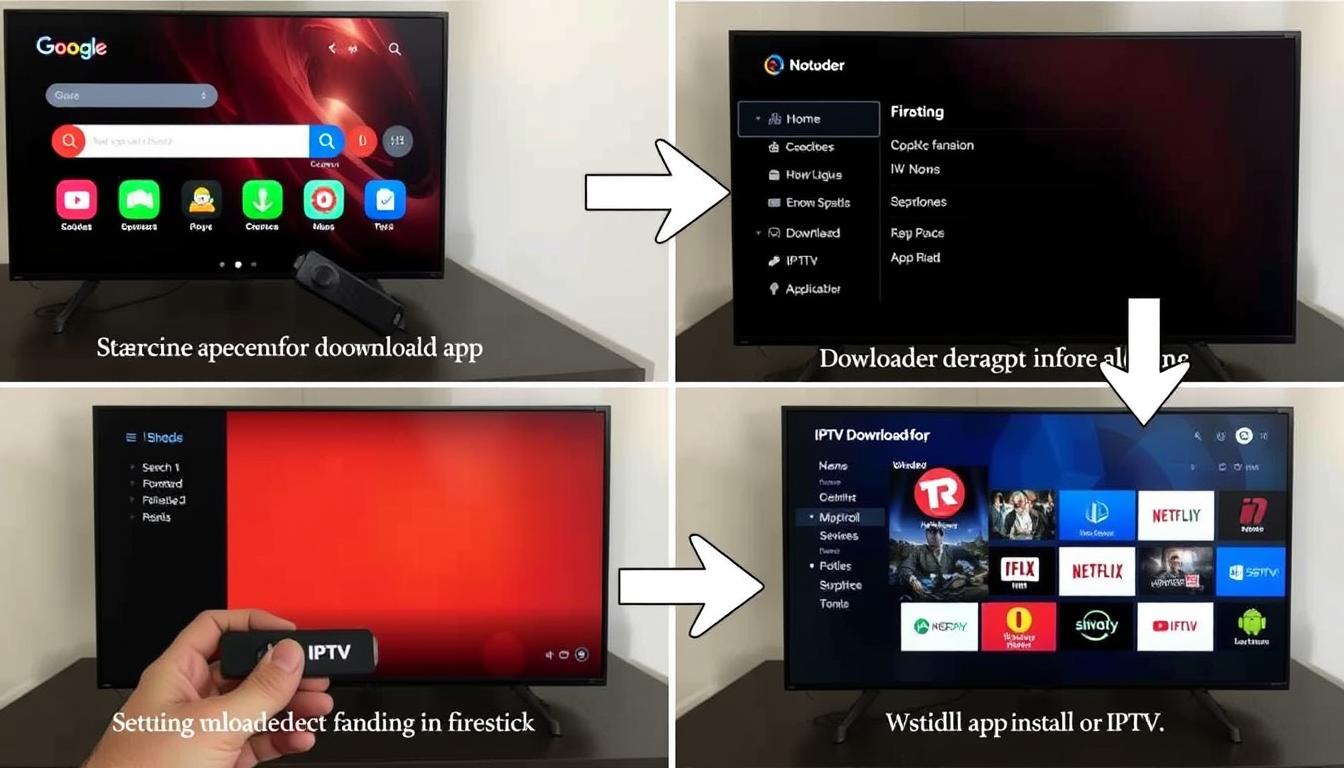
Setting up IPTV on your Firestick involves a few key steps. Follow this comprehensive guide to get everything configured properly:
Step 1: Prepare Your Firestick
Before installing any IPTV apps, you need to adjust some settings on your Firestick:
- From your Firestick home screen, go to Settings (gear icon at the top)
- Select My Fire TV (or Device on older models)
- Choose Developer Options
- Enable Apps from Unknown Sources and ADB Debugging
- Confirm the warning message by selecting Turn On
Why enable these settings? Most IPTV apps aren’t available in the Amazon App Store and require side-loading (installing apps from outside the official store). Enabling these options allows your Firestick to install third-party applications.
Step 2: Install the Downloader App
Downloader is a powerful tool that allows you to download and install APK files directly on your Firestick:
- From the Firestick home screen, select the Search icon (magnifying glass)
- Type “Downloader” and select it from the search results
- Click Download or Get to install the app
- Once installed, open the Downloader app
- Allow the requested permissions when prompted
Step 3: Install an IPTV Player App
Unless your IPTV service provides its own app, you’ll need a third-party player. TiviMate and IPTV Smarters Pro are among the most popular options:
Installing TiviMate:
- Open the Downloader app
- In the URL field, enter: bit.ly/tivi-mate (or search for the latest TiviMate APK)
- Click Go and wait for the download to complete
- Select Install when prompted
- Click Done after installation (don’t delete the APK yet in case you need to reinstall)
Installing IPTV Smarters Pro:
- Open the Downloader app
- In the URL field, enter: bit.ly/smarters-pro (or search for the latest IPTV Smarters Pro APK)
- Click Go and wait for the download to complete
- Select Install when prompted
- Click Done after installation
Step 4: Configure Your IPTV Service
Once you have an IPTV player installed, you’ll need to connect it to your IPTV service:
Using M3U URL (Most Common Method):
- Open your IPTV player app (TiviMate or IPTV Smarters Pro)
- Look for options like “Add Playlist,” “Add New Playlist,” or “Add M3U Playlist”
- Select the M3U URL/XtreamCodes API option
- Enter the M3U URL provided by your IPTV service
- Enter your username and password if required
- Name your playlist (optional) and save
- The app will load your channels and electronic program guide (EPG)
Using MAC Address (For MAG Box Emulation):
Some IPTV services use MAC address authentication instead of M3U URLs:
- Install an app that supports MAC address authentication (like STB Emulator)
- Enter the portal URL provided by your IPTV service
- Enter the MAC address provided by your service
- Save and connect to load your channels
Tip: If your IPTV service offers its own dedicated app, you can install it directly using the Downloader app by entering the URL provided by your service provider.
Top IPTV Services Compatible with Firestick
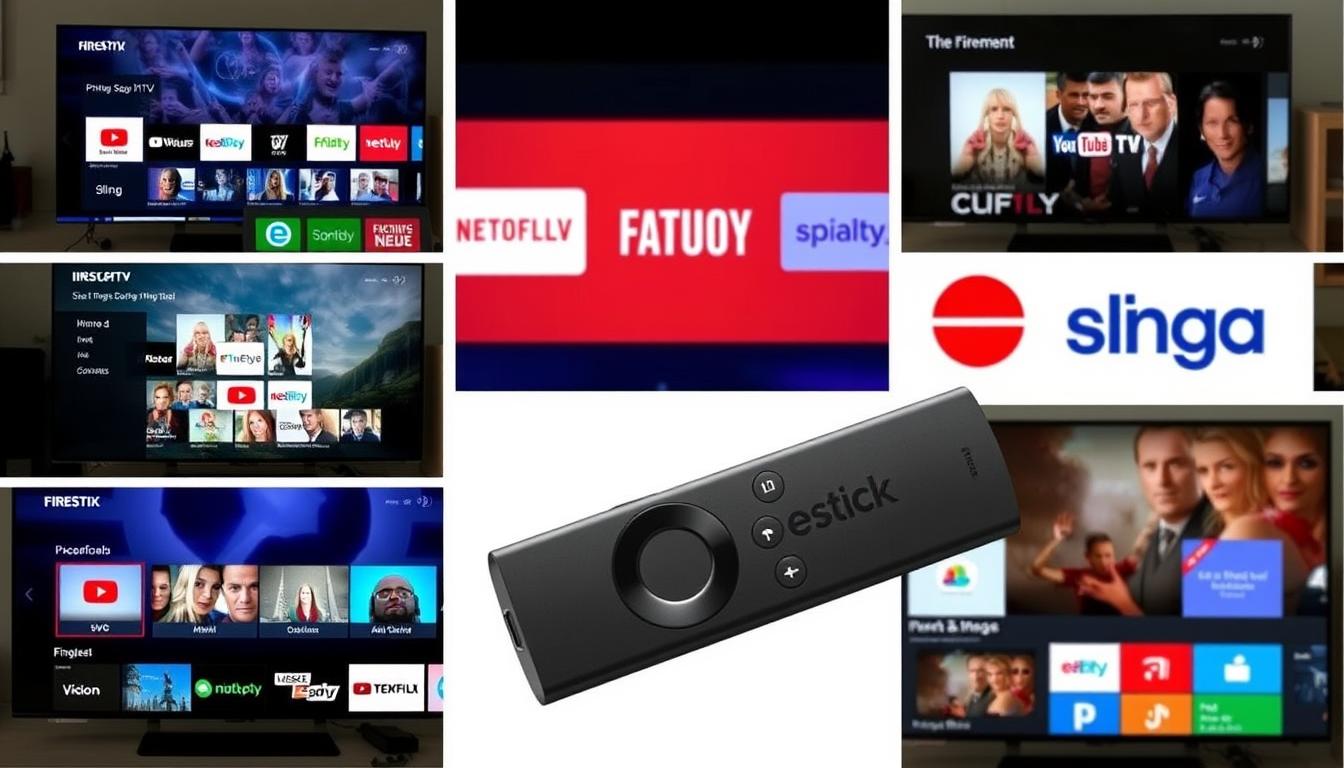
When choosing an IPTV service for your Firestick, it’s important to select one that offers reliability, good content selection, and value for money. Here are some of the best IPTV services compatible with Firestick, including both verified (legal) and popular unverified options:
Verified (Legal) IPTV Services
| Service | Price | Channels | Key Features | Free Trial |
| YouTube TV | $72.99/month | 100+ | Unlimited DVR, sports coverage, local channels, up to 6 accounts | 14-day trial |
| Sling TV | From $40/month | 30-50+ | Flexible plans (Orange/Blue), add-on packages, 50 hours DVR | Occasional promotions |
| Hulu + Live TV | $76.99/month | 85+ | Includes Disney+ and ESPN+, unlimited DVR, on-demand library | 3-day trial |
| Philo | $28/month | 70+ | Entertainment and lifestyle channels, unlimited DVR, budget-friendly | 7-day trial |
| fuboTV | From $79.99/month | 190+ | Sports-focused, 4K streaming, cloud DVR, multiple screens | 7-day trial |
| Pluto TV | Free (ad-supported) | 250+ | No account required, on-demand content, themed channels | Always free |
Try Philo: Affordable Legal IPTV
Looking for a budget-friendly legal IPTV option? Philo offers 70+ channels for just $28/month with a 7-day free trial. Enjoy entertainment, lifestyle, and documentary channels without breaking the bank.
Start Free TrialPopular Unverified IPTV Services
Legal Disclaimer: The following services may not have proper licensing for all content they provide. This information is presented for educational purposes only. We recommend using verified, legal services whenever possible.
| Service | Approximate Price | Channels | Key Features | Trial Availability |
| Xtreme HD IPTV | $15.99/month | 20,000+ | HD/4K channels, VOD content, PPV events, electronic program guide | 36-hour paid trial ($3) |
| Apollo Group TV | $24.99/month | 1,000+ | Custom app, 5 connections, VOD library, premium sports | 10-day free trial |
| CatchON TV | $20/month | 5,000+ | Custom APK, VOD library, 3 connections, catch-up feature | 3-day free trial |
| Kemo IPTV | $9/month | 18,000+ | Global channels, VOD content, EPG support, catch-up TV | 24-hour free trial |
| DigitaLizard | $8/month | 20,000+ | HD/4K quality, anti-buffering technology, VOD content | 24-hour free trial |
What to Look for in an IPTV Service
Essential Features
- Channel Selection: Ensure the service offers the channels and content you’re interested in
- Stream Quality: Look for HD or 4K streaming options with minimal buffering
- Electronic Program Guide (EPG): A comprehensive guide makes navigation easier
- Multi-device Support: Check how many simultaneous connections are allowed
- Compatibility: Ensure the service works well with Firestick and your preferred IPTV player
Additional Considerations
- Customer Support: Responsive support is crucial for resolving issues
- Payment Options: Look for secure, flexible payment methods
- Trial Period: Test the service before committing to a long-term subscription
- Catch-up/DVR: The ability to watch missed content can be valuable
- VPN Compatibility: Ensure the service works with VPN connections
Tip: Start with a monthly subscription rather than committing to a longer term. This allows you to test the service thoroughly and switch providers if needed without significant financial loss.
Legal Considerations for IPTV on Firestick

Understanding the legal landscape of IPTV is crucial for responsible streaming. While IPTV technology itself is perfectly legal, the content being streamed may not always be properly licensed. Here’s what you need to know:
When IPTV is Legal
- Official Services: IPTV services available in official app stores (Amazon App Store, Google Play) have been vetted and are generally legal
- Licensed Content: Services that have proper licensing agreements to distribute their content
- Free-to-Air Content: Public domain or freely available broadcast channels
- Self-Hosted Media: Streaming your own purchased content from a personal media server
Potential Legal Issues
- Unlicensed Content: Services offering premium channels without proper distribution rights
- Too-Good-To-Be-True Pricing: Extremely low prices for vast channel lineups often indicate unlicensed content
- Regional Restrictions: Accessing geo-restricted content may violate terms of service
- Rebroadcasting: Sharing or redistributing streams to others
Legal IPTV Benefits
- Reliable, consistent service
- Regular updates and support
- No risk of legal consequences
- Higher quality streams
- Legitimate customer support
Unverified IPTV Risks
- Potential copyright infringement
- Services may disappear without notice
- Security and privacy concerns
- Inconsistent quality and reliability
- Limited or non-existent support
Protecting Yourself When Using IPTV
If you choose to use IPTV services, especially unverified ones, consider these safety measures:
Privacy Protection
- Use a VPN: Encrypt your connection to protect your privacy and prevent ISP throttling
- Anonymous Email: Create a separate email for IPTV subscriptions
- Secure Payment: Use prepaid cards or cryptocurrency when possible
Service Selection
- Research Providers: Look for established services with positive reviews
- Short-Term Commitments: Start with monthly subscriptions
- Trial Periods: Test services before committing
Stay Safe with a Reliable VPN
When using IPTV services, protecting your privacy is essential. Surfshark VPN offers military-grade encryption, a strict no-logs policy, and works seamlessly with Firestick and IPTV applications.
Get Surfshark VPNTroubleshooting Common IPTV Issues on Firestick

Even with the best setup, you may occasionally encounter issues with your IPTV service on Firestick. Here are solutions to the most common problems:
Buffering and Playback Issues
Constant Buffering or Freezing
Possible causes: Slow internet, server overload, ISP throttling
Solutions:
- Check your internet speed (minimum 15 Mbps recommended)
- Close other apps and devices using your network
- Use a wired ethernet connection instead of Wi-Fi if possible
- Try a VPN to prevent ISP throttling
- Lower the stream quality in your IPTV player settings
- Clear cache and data for your IPTV app
Channels Not Loading
Possible causes: Server issues, expired subscription, incorrect login
Solutions:
- Verify your subscription is active and not expired
- Check your login credentials are correct
- Try different channels to see if the issue is channel-specific
- Contact your IPTV provider to check for server issues
- Restart your Firestick and router
Poor Video Quality
Possible causes: Bandwidth limitations, source quality, player settings
Solutions:
- Check if your internet speed can handle HD streaming
- Adjust video quality settings in your IPTV player
- Try different channels to see if the issue is source-specific
- Ensure your TV supports the resolution you’re trying to stream
App and Connection Issues
IPTV App Crashing
Possible causes: Outdated app, Firestick memory issues, compatibility problems
Solutions:
- Update your IPTV app to the latest version
- Clear cache and data for the app
- Uninstall and reinstall the app
- Free up storage space on your Firestick
- Restart your Firestick (unplug for 30 seconds)
EPG (TV Guide) Not Loading
Possible causes: Incorrect EPG URL, server issues, app settings
Solutions:
- Verify your EPG URL is correct
- Manually refresh the EPG in your app settings
- Check if your IPTV provider is experiencing EPG issues
- Try an alternative EPG source if available
Connection Errors
Possible causes: Network issues, server problems, incorrect credentials
Solutions:
- Check your internet connection
- Verify your M3U URL, username, and password
- Disable VPN temporarily to see if it’s causing connection issues
- Try connecting via mobile hotspot to rule out ISP issues
- Contact your IPTV provider to check server status
Firestick Optimization for IPTV
To ensure the best possible IPTV experience on your Firestick, follow these optimization tips:
Performance Optimization
- Clear Cache Regularly: Go to Settings > Applications > Manage Installed Applications > [Your IPTV App] > Clear Cache
- Uninstall Unused Apps: Remove apps you don’t use to free up resources
- Restart Periodically: Restart your Firestick weekly to clear memory
- Update Firmware: Keep your Firestick updated with the latest software
Network Optimization
- Position Your Router: Place it centrally and away from interference
- Use 5GHz Wi-Fi: Connect to 5GHz instead of 2.4GHz when possible
- Ethernet Adapter: Consider using an ethernet adapter for wired connection
- Quality Settings: Adjust streaming quality based on your internet speed
Pro Tip: Install the “Background Apps and Process List” app from the Amazon App Store to easily close background processes that might be slowing down your Firestick during IPTV streaming.
Frequently Asked Questions About IPTV for Firestick
Is IPTV legal on Firestick?
IPTV technology itself is legal, but the legality depends on the content being streamed. Official IPTV services from the Amazon App Store (like YouTube TV, Sling, etc.) are legal. Unverified services may offer unlicensed content, which could violate copyright laws. Always ensure you’re using properly licensed content to stay on the right side of the law.
Do I need a VPN for IPTV on Firestick?
While not strictly required, a VPN is highly recommended when using IPTV services on Firestick. A VPN encrypts your connection, protecting your privacy from ISPs and potential monitoring. It can also prevent bandwidth throttling, bypass geo-restrictions, and provide an additional layer of security, especially when using unverified IPTV services.
What’s the best IPTV player for Firestick?
The most popular and highly-rated IPTV players for Firestick include:
- TiviMate: Feature-rich with an intuitive interface and extensive customization
- IPTV Smarters Pro: User-friendly with good EPG integration
- Perfect Player: Lightweight and stable with good performance
- GSE Smart IPTV: Versatile with multi-screen support
TiviMate is generally considered the best overall option due to its superior interface and features.
How much internet speed do I need for IPTV?
The required internet speed depends on the streaming quality:
- SD quality: Minimum 3-5 Mbps
- HD quality: Minimum 10-15 Mbps
- Full HD (1080p): Minimum 15-25 Mbps
- 4K Ultra HD: Minimum 25-50 Mbps
For a buffer-free experience, it’s recommended to have speeds higher than these minimums, especially if multiple devices are using your network simultaneously.
Can I record shows from IPTV on Firestick?
Yes, recording IPTV content is possible through several methods:
- IPTV Player Recording: Some players like TiviMate Premium offer built-in recording functionality
- Service-Based DVR: Many official IPTV services include cloud DVR features
- Third-Party Recording Apps: Apps like Screen Recorder can capture what’s playing on screen
Note that recording requires sufficient storage space, either on your Firestick or on an external storage device connected to it.
Why does my IPTV buffer so much on Firestick?
Buffering can occur due to several factors:
- Insufficient Internet Speed: Your connection may not be fast enough for the stream quality
- Network Congestion: Too many devices using your network simultaneously
- ISP Throttling: Your internet provider may be limiting streaming bandwidth
- Server Issues: The IPTV provider’s servers may be overloaded
- Firestick Limitations: Older Firestick models have less processing power
- App Performance: The IPTV player app may need optimization
Using a VPN, optimizing your network, and adjusting stream quality can help reduce buffering issues.
Conclusion: Making the Most of IPTV on Your Firestick

IPTV for Firestick opens up a world of entertainment possibilities, offering access to thousands of channels and on-demand content at affordable prices. By following the setup guide, choosing the right service, and implementing proper troubleshooting techniques, you can create a seamless streaming experience that rivals or exceeds traditional cable TV.
Key Takeaways
- Setup is Straightforward: With the right tools and instructions, anyone can configure IPTV on their Firestick
- Service Selection Matters: Choose IPTV providers based on reliability, content selection, and legal standing
- Security is Essential: Protect your privacy and data with a VPN when streaming
- Optimization Improves Experience: Regular maintenance and network optimization prevent common issues
- Legal Considerations: Be aware of the legal landscape and choose properly licensed content
Remember that the IPTV landscape is constantly evolving, with services coming and going and features being updated regularly. Stay informed about changes in the industry and be prepared to adapt your setup as needed.
Whether you’re looking to save money on entertainment costs, access international content, or simply expand your viewing options, IPTV on Firestick provides a flexible, powerful solution that puts you in control of your streaming experience.
Start Your IPTV Journey Today
Ready to explore the world of IPTV on your Firestick? Begin with a reliable VPN for security, then try one of our recommended legal IPTV services with a free trial period.
Get ExpressVPN Protection Try Philo